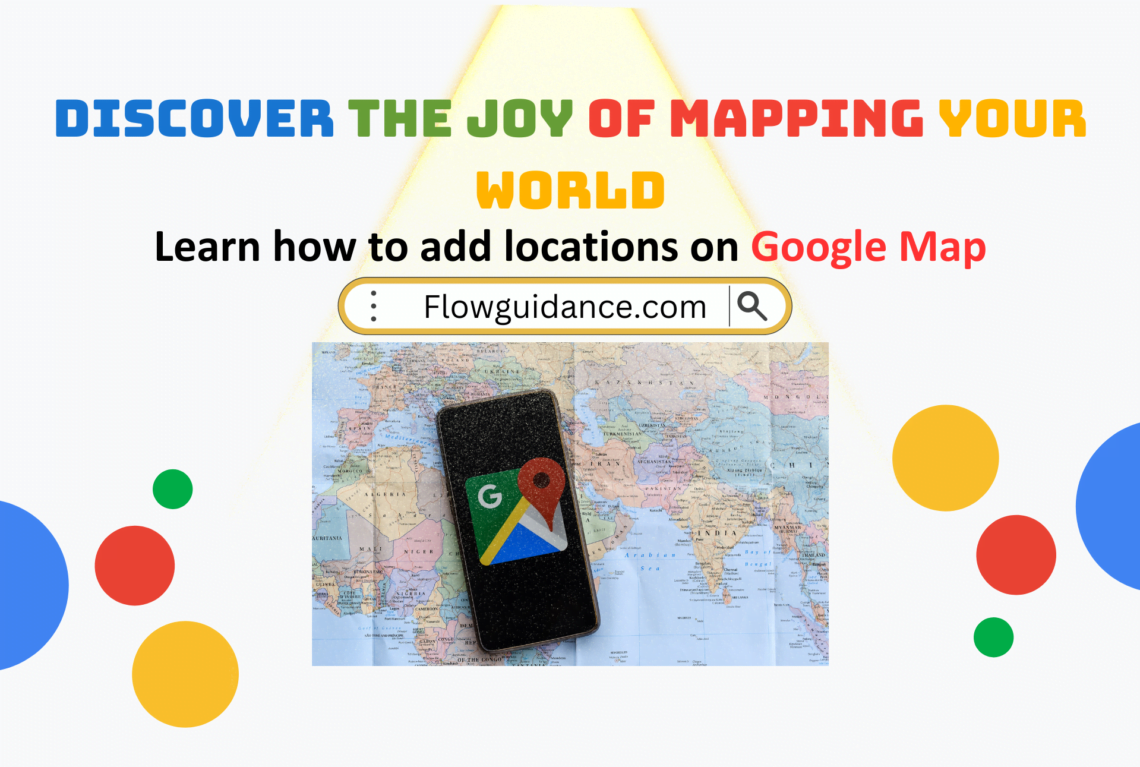Introduction How to Add Location in Google Maps
Are you ready to enhance your Google Maps experience and contribute to the vast world of digital mapping? Adding locations on Google Maps is not only practical for personal use but also beneficial for businesses and the broader community. The good news is that the process is straightforward and user-friendly. In this guide, we’ll take you through each step, ensuring you can confidently add locations to Google Maps with ease.
Step 1: Open Google Maps:
Whether you’re using a smartphone, tablet, or computer, the first step is to open Google Maps. If you’re on a mobile device, ensure you have the latest version of the app installed. For computer users, simply visit the official Google Maps website at www.google.com/maps and sign in to your Google account.
For the App: “When it comes to adding a location in Google Maps, the process begins by opening the Google Maps app on your smartphone or tablet. Make sure you have the latest version of the app installed.”
For the website: “If you prefer using Google Maps on your computer, you can simply visit the official website at www.google.com/maps and sign in to your Google account.”
Step 2: Sign In to Your Google Account:
Before you proceed with adding a location, ensure that you are signed in to your Google account. This step allows you to save the location to your account and contribute to the Google Maps community.
“Signing in to your Google account is crucial for a personalized experience and the ability to contribute to the Google Maps community. Make sure you’re logged in before moving forward.”
Step 3: Locate the Place on the Map:
Now that you’re signed in, it’s time to find the place you want to add. Whether you’re using the search bar or exploring the map manually, locating your desired spot is a breeze.
For the app: “On the app, you can use the search bar to find the location or manually explore the map by zooming in and out, and dragging to the desired area.”
For the website: “If you are using the website, you can enter the location’s name in the search bar or navigate to the spot by clicking and dragging the map.”
Step 4: Add a Missing Place (if necessary):
Encountered a place that’s not on Google Maps? No worries! You can contribute by adding a missing place. Click on the ‘+’ button or the ‘Add a missing place’ option to provide the necessary details.
“If the place you want to add is not already on Google Maps, you can contribute by adding a missing place. Click on the ‘+’ button or select the ‘Add a missing place’ option, and provide the necessary details to help fill the gaps in the map.”
Step 5: Add the Location:
With your location identified, it’s time to add it to Google Maps. Click on the map where you want to place the marker or provide essential details such as name, address, and category.
“Click on the location on the map where you want to add a place marker. A pop-up will appear, allowing you to add details such as the name, address, and category of the location. Be sure to fill in the information accurately for a comprehensive map entry.”
Step 6: Verify and Save:
Before finalizing, take a moment to review the details you’ve entered. Once you are satisfied, click on the ‘Save’ or ‘Submit’ button to add the location to Google Maps.
“Accuracy is key. Before finalizing the addition, review the details you’ve entered. Once you’re satisfied that everything is correct, click on the ‘Save’ or ‘Submit’ button to ensure your contribution becomes a permanent part of Google Maps.”
Conclusion:
Adding a location on Google Maps is a simple yet powerful way to contribute to the global map community. Whether you’re marking your favorite local spot or adding a missing place, your input makes a difference. Explore the world and share your discoveries on Google Maps!
“Congratulations! You’ve now mastered the art of adding locations on Google Maps. By contributing to the map community, you’re making the digital world a more navigable and enriched space for everyone. Keep exploring, keep sharing, and continue to make your mark on the global map – one location at a time!”