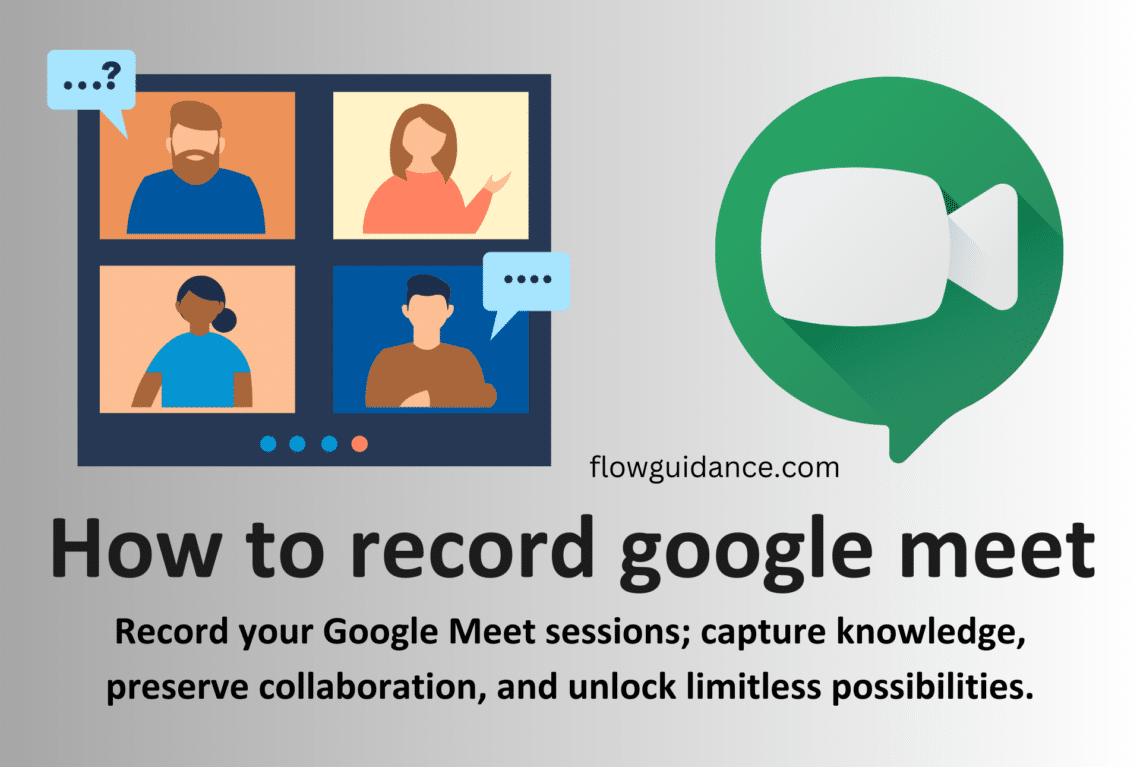How to record Google Meet
In today’s fast-paced world, virtual meetings have become an integral part of communication and collaboration. Whether it’s for remote work, online classes, or connecting with friends and family, platforms like Google Meet have made it easier than ever to conduct face-to-face discussions from anywhere. However, what happens when you want to preserve those important conversations for future reference or share them with others who couldn’t attend? That’s where recording Google Meet sessions comes into play. In this guide, we’ll explore the ins and outs of recording Google Meet, from understanding why it’s important to practical tips for optimizing your recording experience.
Section 1: Why Record Google Meet?
Recording a Google Meet session can be immensely beneficial in various scenarios. Imagine you’re in a team meeting discussing important project details. Recording the session allows you to capture every detail discussed, ensuring nothing gets missed. Additionally, recording meetings can serve as valuable training resources, enabling team members to revisit key points and learn at their own pace. Whether it’s for documentation, review, or sharing insights with absent colleagues, recording Google Meet sessions can significantly enhance collaboration and productivity.
Section 2: Built-in Recording Feature
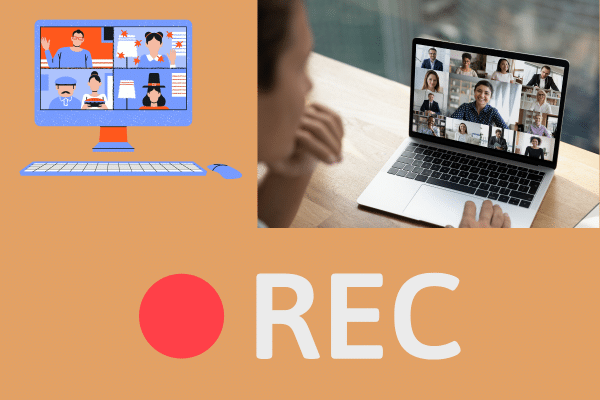
Google Meet offers a convenient built-in recording feature, making it easy to capture your meetings directly within the platform. To initiate recording, simply start your meeting and click on the “More options” menu (three dots) at the bottom right corner of the screen. From there, select “Record meeting” and confirm your choice. Once the recording starts, a notification will appear to inform participants that the session is being recorded. To end the recording, repeat the same steps and choose “Stop recording.” The recorded session will be saved to the organizer’s Google Drive for easy access and sharing.
Section 3: Third-Party Recording Options
While Google Meet’s built-in recording feature is convenient, you may also explore third-party tools and software for more advanced recording capabilities. Several recording apps and browser extensions offer additional features such as automatic transcription, customizable recording settings, and integration with cloud storage platforms. Popular options include OBS Studio, Camtasia, and Loom, each with its own set of functionalities to suit your recording needs. When choosing a third-party recording solution, consider factors like ease of use, compatibility with your device, and any additional features you may require.
Section 4: Tips for Effective Recording
To ensure a smooth and effective recording experience, consider the following tips:
- Optimize your audio and video settings for clear recording quality.
- Minimize background noise and distractions to enhance audio clarity.
- Position your camera at eye level and ensure adequate lighting for optimal video quality.
- Familiarize yourself with recording settings and choose the appropriate file format for your needs.
- Test your recording setup beforehand to iron out any technical issues and ensure everything is functioning smoothly.
Section 5: Privacy and Security Considerations
When recording Google Meet sessions, it’s essential to prioritize privacy and security to protect both yourself and your participants. Always obtain consent from all meeting attendees before initiating a recording, ensuring they are aware of and comfortable with being recorded. Additionally, be mindful of any sensitive or confidential information shared during the meeting and take appropriate measures to safeguard recorded content. Adhering to privacy regulations and best practices not only fosters trust among participants but also helps mitigate potential legal and ethical concerns.
Conclusion:
Recording Google Meet sessions can be a valuable tool for enhancing collaboration, preserving important discussions, and facilitating knowledge sharing. By understanding the benefits of recording, utilizing built-in features, exploring third-party options, and following best practices for effective recording, you can maximize the value of your virtual meetings. Whether you’re a professional, educator, or student, incorporating recording into your Google Meet sessions can elevate your communication and productivity to new heights. So why wait? Start recording your meetings today and unlock a world of possibilities for remote collaboration and learning.
For further exploration and insights, feel free to visit flow guidance.